[Skills] Create folders for your Outlook email account
Outlook Best Practice for folder usage
Folders can help keep your messages organized. There are four default folders in Mail view: Inbox, Drafts, Sent Items, and Deleted Items. Just like the folders on your computer, folders in Outlook can be nested to create multiple layers of organization. For example, you might create several folders within the Inbox folder to keep track of the different types of messages you receive.
Create a folder in Outlook
- In the left pane of Mail, Contacts, Tasks, or Calendar, right-click where you want to add the folder, and then click New Folder.
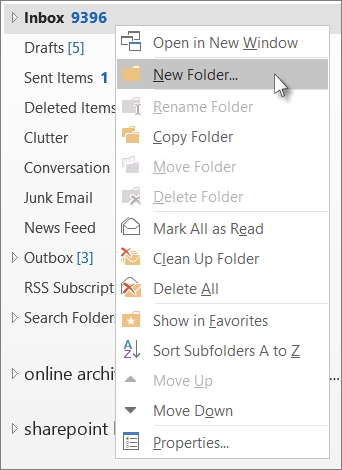
NOTE: When in Calendar, the New Folder command is replaced with New Calendar.
- In the Name box, enter a name for the folder, and press Enter.


