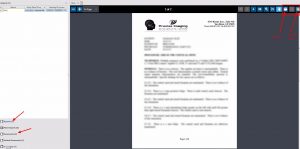Find What You Need Here
How to view exam reports and patient documents
RapidResults (No software download required)
Compatible on Any device (Windows, Mac, mobile)
If you use Power Reader click here
-
- Login to https://pacs.radflow360.com/
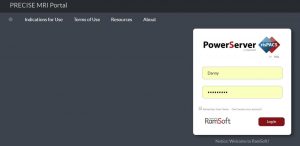
- Click on RapidResults
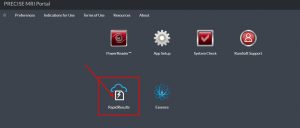
- Login to https://pacs.radflow360.com/
View Reports & Images using PowerReader
- Login to https://precise.eradonline.com/
- Click On PowerReader (If you do not have PowerReader already installed learn how here)
- Click on Search and find your patient

- Click on the document icon in the search results for the study you want to view a report or documents for.

- Click on reports/Documents or Patient Documents on the left hand side.